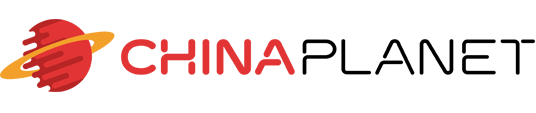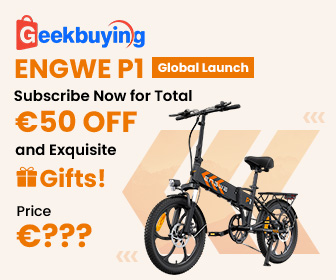YouTube is probably used by everyone who has an Android smartphone. Whether you get music or favorite videos, it's a good idea Play YouTube videos in the background especially with the mentioned music. We have a simple tip for you that will allow you to do that without use any application.
🔥 Watch the news from China Planet na Facebook aj Instagram.
This is the most simple process that every Android smartphone user can handle. Just open Google Chrome or Firefox, whichever you prefer.
YouTube and background playback
If you've tried background playback in an app or regular browser on your Android smartphone, you've probably found that it somehow does not work and always ends when you return to the home screen. However, this was not always the case, as YouTube restricted this feature to YouTube Premium subscribers only.
This is a monthly plan that includes extra premium features, including our background video playback on YouTube. However, we have one very simple trick that will allow you to do that.
Just use a browser, a little different
You don't need any special third-party application for that, but you just need to Google Chrome or Firefox browser (Chrome is often pre-installed on some systems). Here is a complete guide on how to do it:
1. Focus on the video
Go to YouTube in the browser and choose a video which you want to play in the background. In this step, you can be safely in the standard view for smartphones, for a better user experience.
2. Switch to "Web for computers" mode
This mode displays the web in the standard form for a computer. This also activates playback notification, thanks to HTML5 functionality.
3. Play the video again, then go to the home screen
The video is restarting because of an ad that may reappear. Then return to the home screen and visual, the secret of playing YouTube videos in the background is revealed. You can then control it with notifications in the toolbar.
Here you can switch the video to the next and previous or stop and start playback. If you want to choose another specific video, just follow the same steps.
It's a really easy way to listen to your favorite music or podcast, for example, and it takes a few seconds. If you liked the guide, be sure to have it built in so that your friends can learn about it as well.